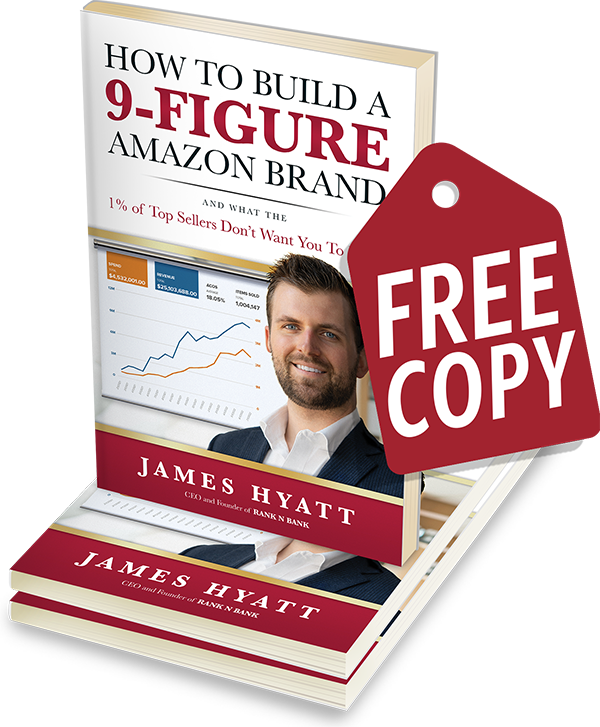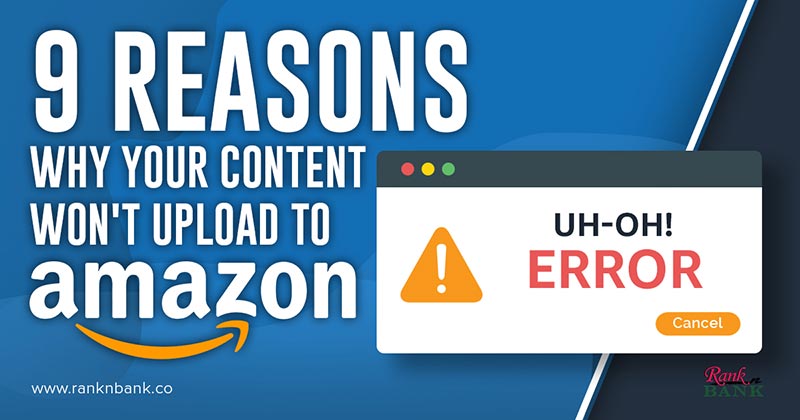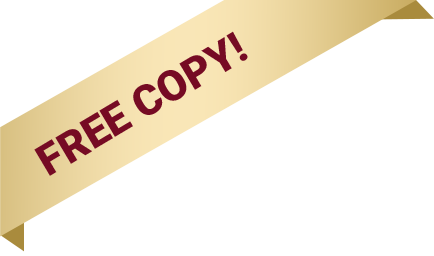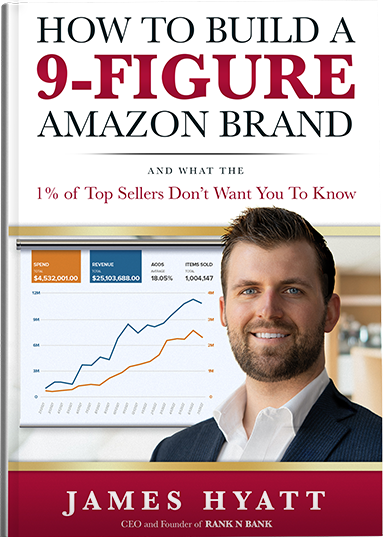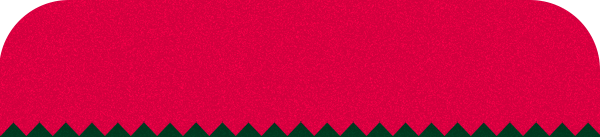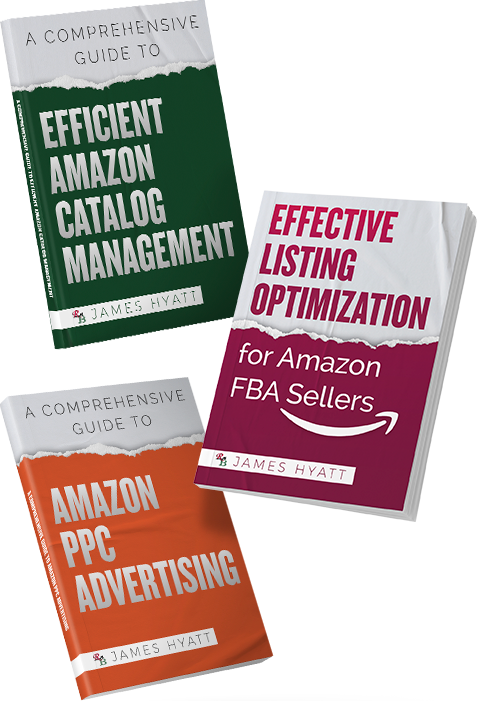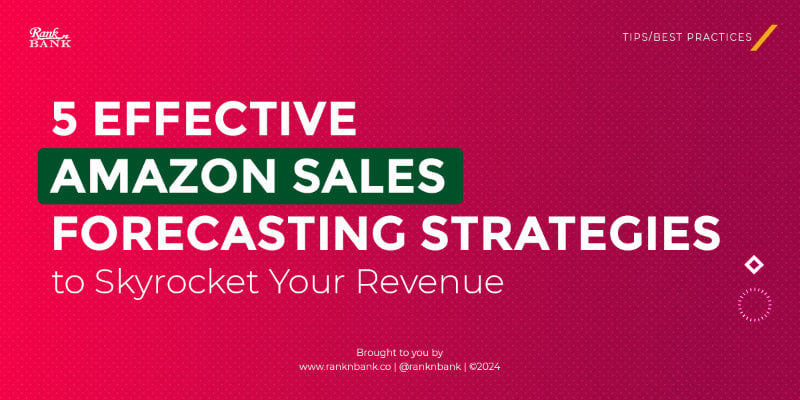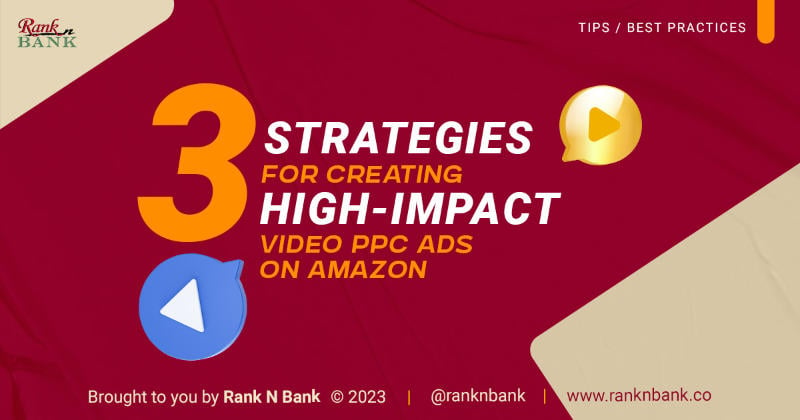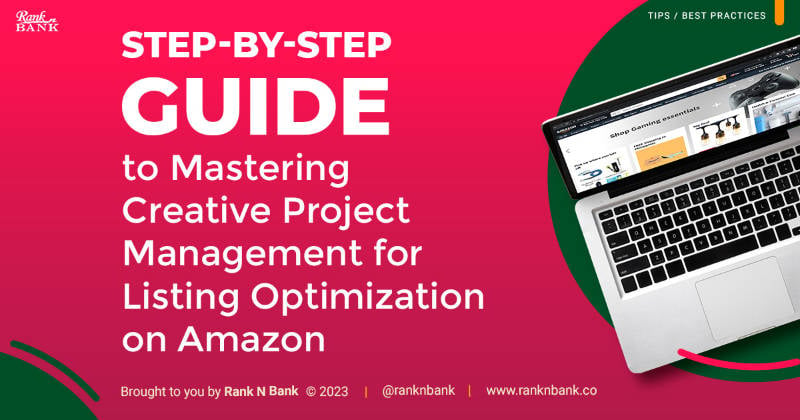Adding or updating product listings on Amazon doesn’t always go smoothly, and sometimes you’ll encounter errors when making changes to your listings. Don’t worry, though – these issues are generally easy to fix. You just need to understand what causes the error and how to resolve it.
Here are some of the most common Amazon errors and how to fix them:
- Error 8541 / 8542 (Single Matching Error / Product ID Matching Error)
These errors occur when a submitted product identifier corresponds to more than one ASIN, or the other attributes provided (such as the title, brand, color or size) do not match the data already saved in the catalog. These errors can also happen when the listing is under a registered brand wherein necessary changes couldn’t be overridden with just a normal partial/full feed file.
Solution: First, make sure you’ve assigned the right UPC to the item you intend to sell. If everything looks good but you’re still getting the same error, deleting the listing; doing so will purge the saved data/attribute. Wait 24 hours before resubmitting so the listing can fully reset, after which it will be ready to accept new data for the attributes.
- The Winning Contributor
There is what’s called a “winning contributor” in every listing attribute as well as on Amazon’s backend. The winning contributor can sometimes be Amazon / Catalog Department or the vendor account. It's like a hierarchy. This usually happens for listings under a registered brand, and you’ll most likely be unable to make listing changes for a product with another winning contributor for the same attribute you want to update.
Solution: First, contact Brand Registry support and provide them details, such as the feed file and all actions taken before opening the case. You can also try the delete and relist route mentioned above. Another option is to determine who initially created the listing or submitted its current listing data and use that person’s account to submit a fully updated feed file.
- Error 90117 (Product Description Exceeds the Character Limit)
You’ll receive this error if the data you submitted to Amazon exceeds the character limit for a specific attribute.
Solution: Check the number of characters allowed for a particular field by downloading the corresponding category-specific inventory file from the “Add Products via Upload” section, then check the “Accepted Values” column on the “Data Definitions” tab. Adjust the number of characters to fit the accepted character limit.
- Error 20008 / 20009 (Invalid Image Size/ Poor Image Quality)
Amazon has specific image size requirements. This error occurs when the uploaded image doesn’t meet the minimum pixel requirement.
Solution: Resize your images if they don’t meet Amazon’s technical requirements. For best practice, use images with a minimum size of 1600 x 1600 pixels.
- Error 8026 (Not Authorized to List Products in Category)
Certain brands, categories, and subcategories require approval before you can start selling. Error 8026 occurs when you submit product data for a category or subcategory that you’re not authorized to sell in. Some of the categories requiring approval from Amazon include Automotive, Collectible Coins, Entertainment Collectibles, Fine Art, Music, Sports Collectibles, Video, DVD & Blu-ray, and Watches.
Solution: Apply for approval within your Amazon Seller Central account. From the “Inventory” menu, select “Add a Product.” Search for the item that you want to sell. In the search results, click the “Listing limitations apply” link next to the item. Click the “Request Approval” button to start the application process.
- Error 8059 (Restricted Item)
Amazon controls permissions for some ASINs. You’ll get an 8059 error when you try to update a listing for a restricted product without prior approval. Products with high counterfeit risk or a large number of reported issues may become restricted.
Solution: Apply for approval within your Amazon Seller Central account. (Same process for error 8026.)
- Error 8560 (Missing Required Attributes)
Common causes of this error include invalid values for a specific attribute, missing data for required fields, and product IDs not matching any ASINs.
Solution: Check which fields are required by downloading the corresponding category-specific inventory file. (Same process for error 90117.)
- Error 90122 (Product Description Contains HTML)
Amazon doesn’t support HTML tags, so you’ll get this error when you try to submit a file that contains HTML.
Solution: Check all fields in your feed that are likely to contain HTML tags, such as the title, description, and bullet points. Remove any HTML and resubmit your feed.
- Error 8016 (Not Enough Data to Create Variation Relationship)
The most common causes for error 8016 include submitting different variation themes for the parent SKU and its child SKUs, and missing variation attributes for the variation theme of child SKUs.
Solution: Check that the parent listing and its child listings have the same variation theme (“ColorName,” “SizeColor,” etc.). Also make sure that the values used are accepted for the variations within that theme. Always check which variation values are allowed for your product by downloading the category-specific inventory file.
Takeaway
Updating product information on Amazon is not always an easy task. There will be challenges along the way, but most of them can be solved with a little patience and persistence.
Need help managing your listings? Fully optimizing your product pages on Amazon may feel like a lot of hard work, but we’re here to help! We’ll make sure to implement optimal product content, categorize your product correctly, use the best images, and solve any listing errors so you can focus on growing your business even more.
Let’s talk about Amazon product listing management. Book a call with us today!