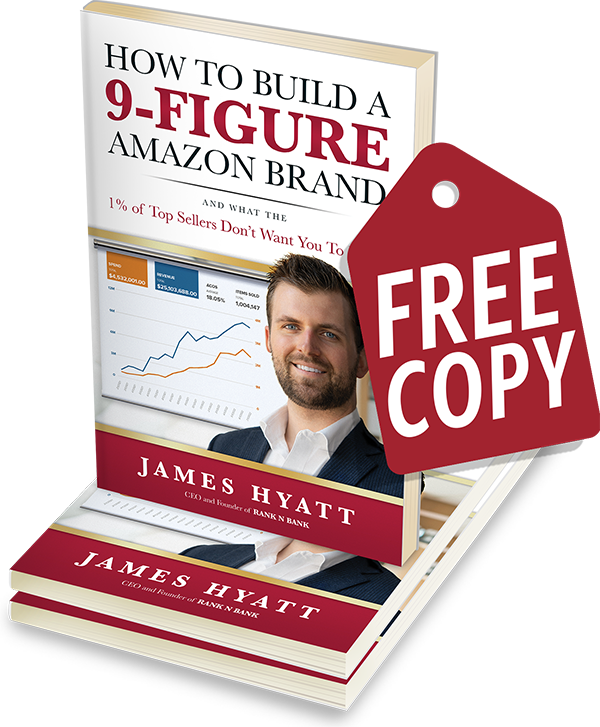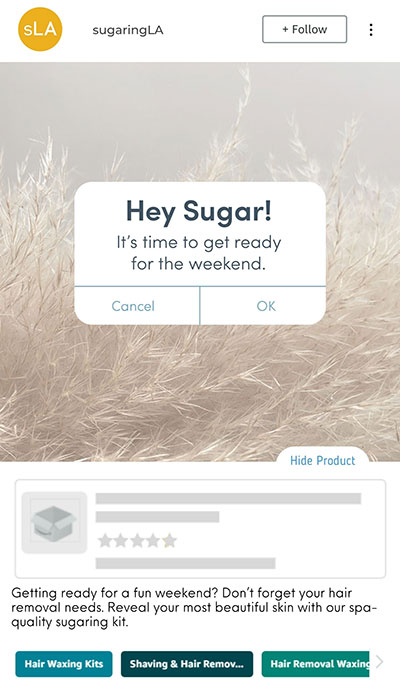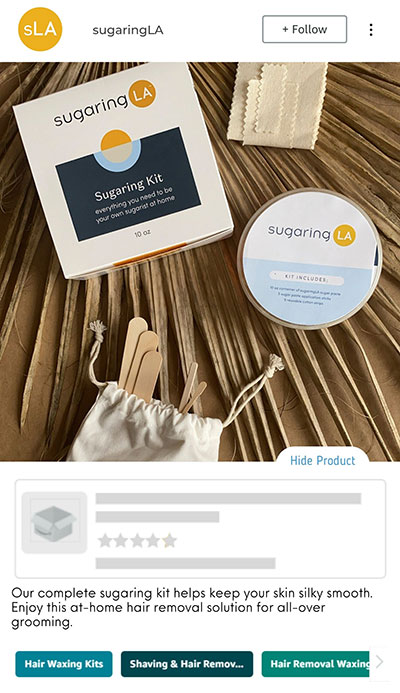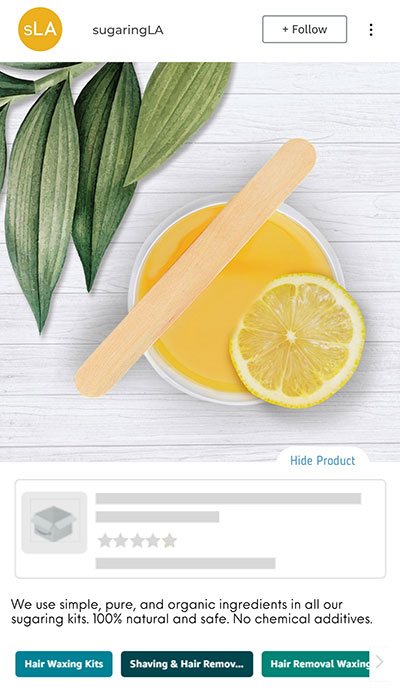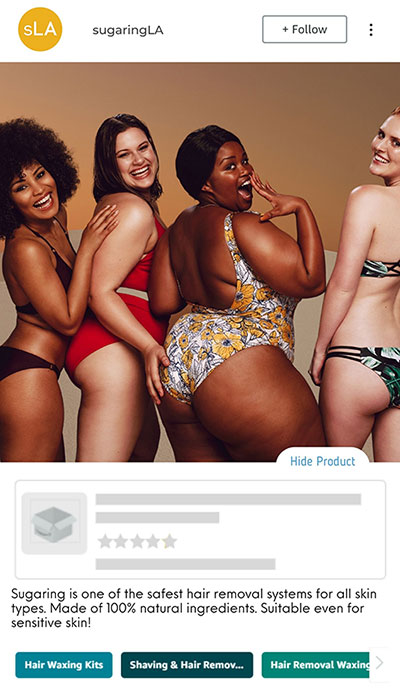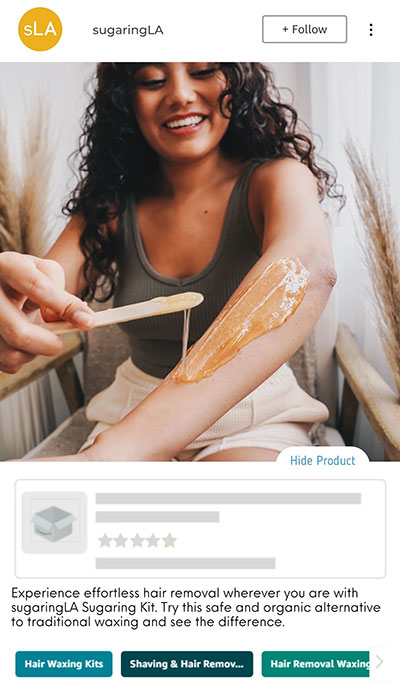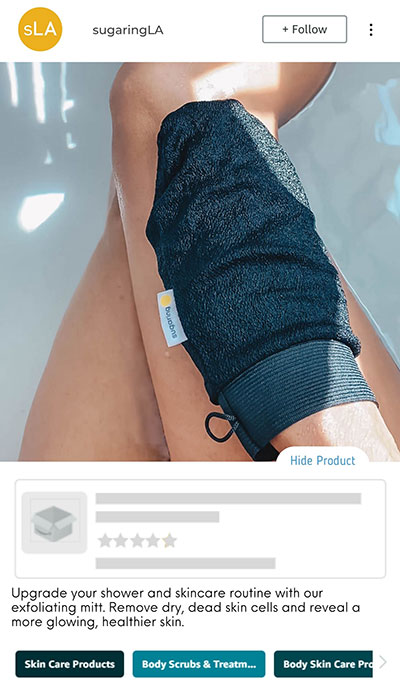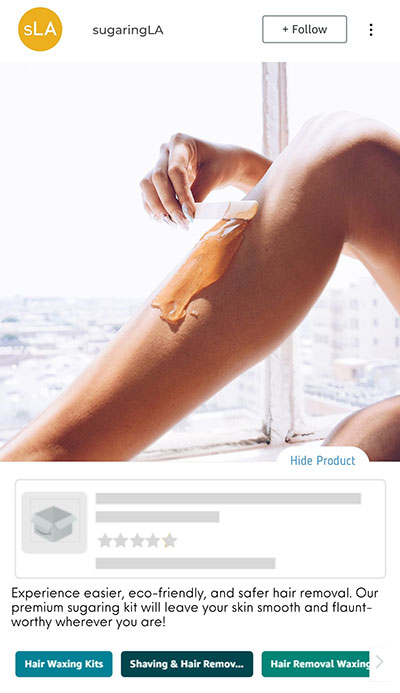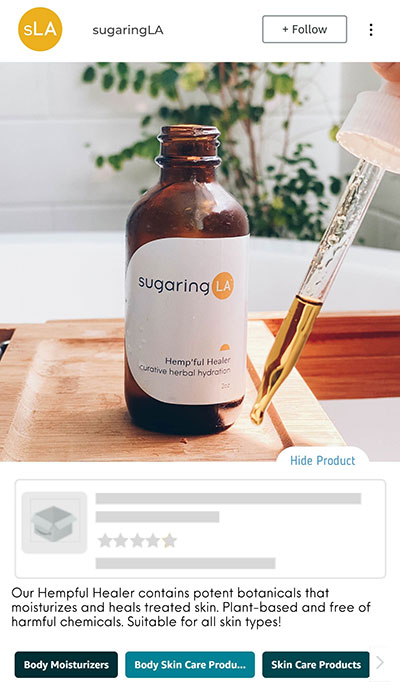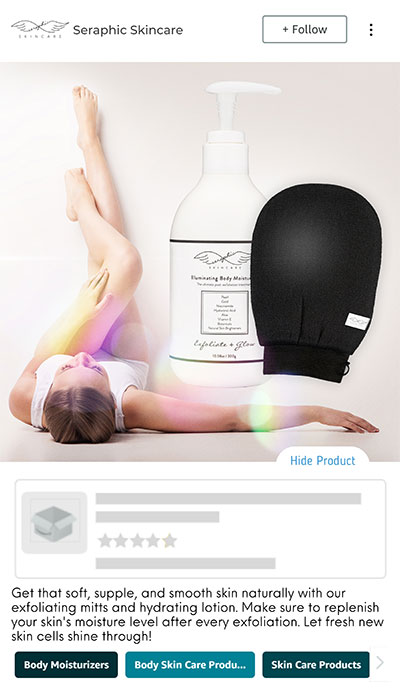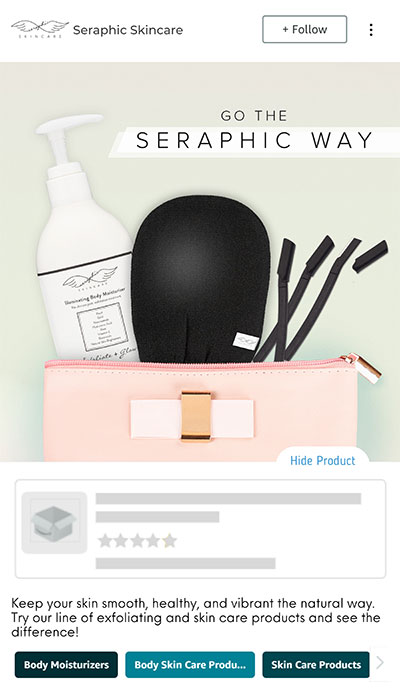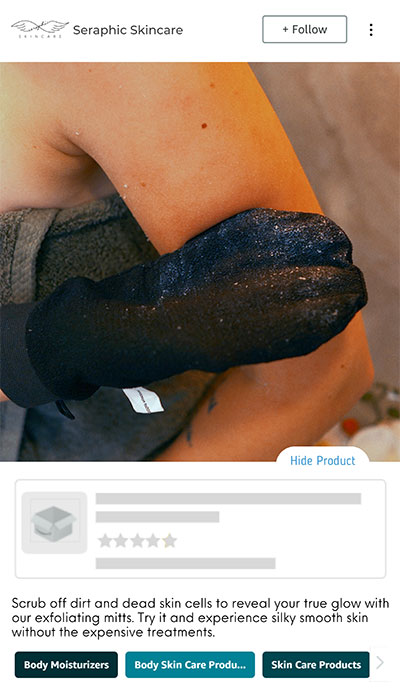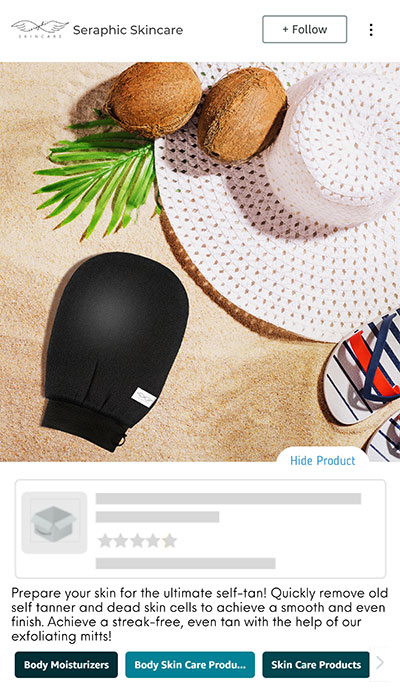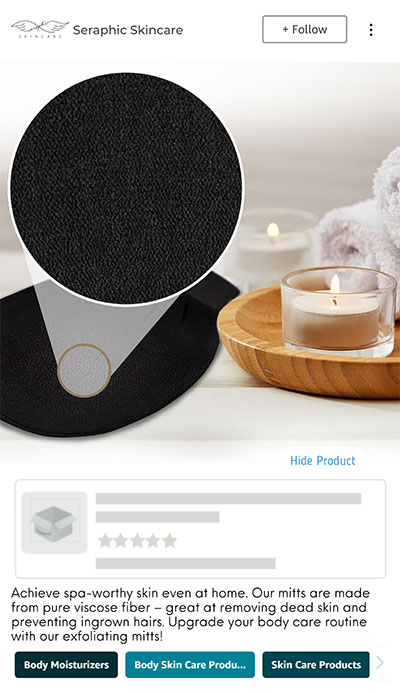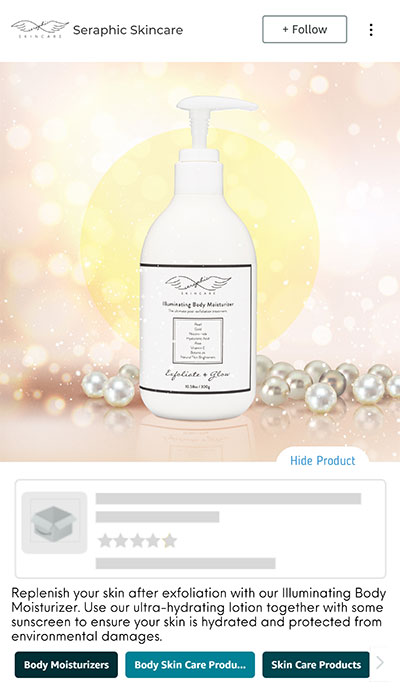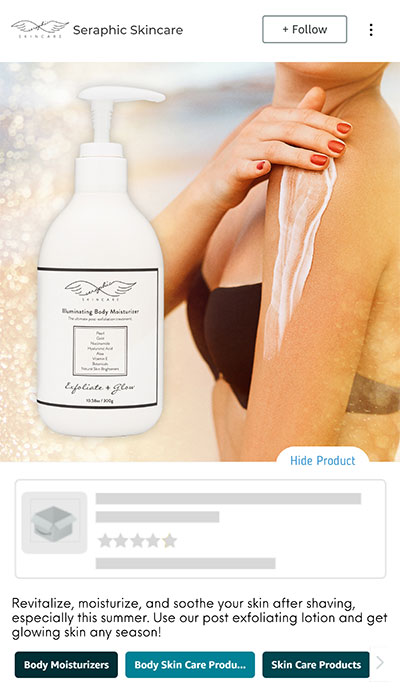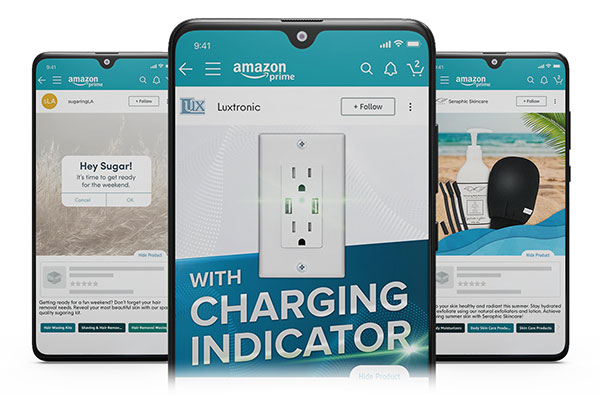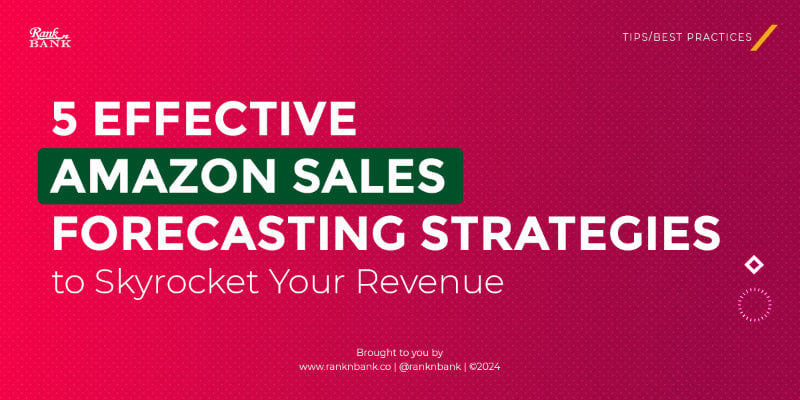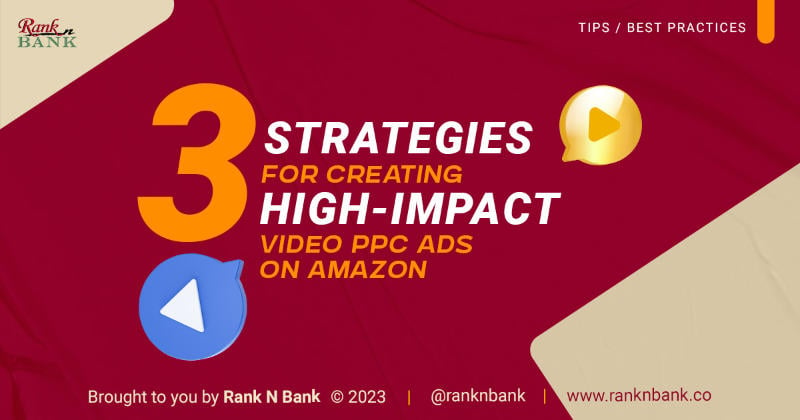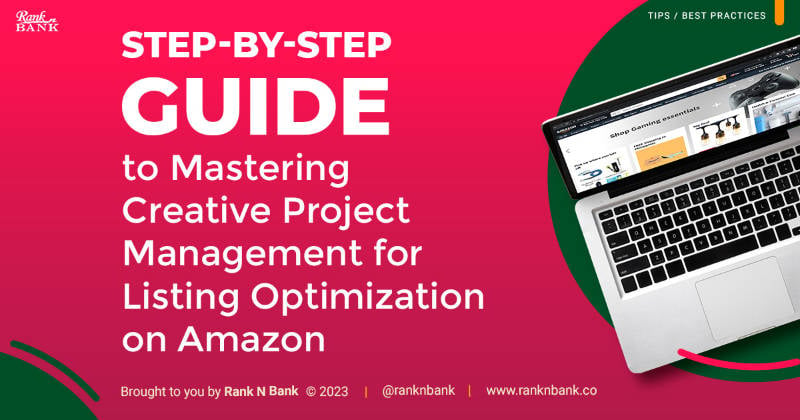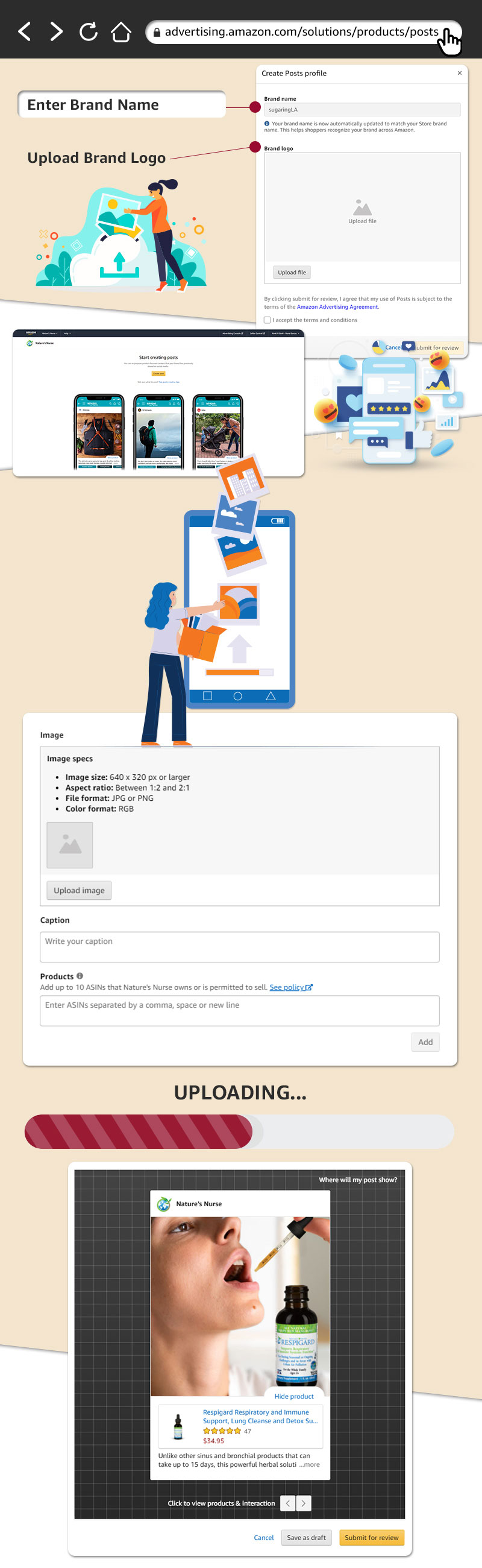
- Go to posts.amazon.com You’ll either see the Amazon Posts dashboard or be prompted to log in to your Amazon Seller Central account. If you see the login screen, just enter your credentials to load the dashboard.
- Create your profile In order to create your profile, you’ll need to verify your brand name and upload your brand logo. After that, you can immediately start building your first set of Amazon Posts.
- Click “Create Post” Click the “Create Post” button in the upper-right corner. You will then be directed to the Amazon Posts builder, which allows you to create and preview your posts.
- Upload your photo Upload a photo for your first Amazon Posts entry. Only one image is allowed per post. Also, keep in mind the following image requirements…
- File format: JPG or PNG
- Color format: RGB
- Display aspect ratio: 1×1, 4×3, 16×9
- Maximum file size: 100 MB
- Resolution: 640×640 pixels or larger
Note: Images cannot contain the following…
- A call-to-action (CTA), like “Buy Now”
- A brand logo or combination of logos
- A cluster of elements, like highlighting multiple products in a collage
- An animation
Tip: Aim to use lifestyle images so customers can envision themselves using the product and make them feel connected personally to your brand.
- Add your caption Captions have a limit of 2200 characters. Captions for Amazon Posts must use language suitable for a general audience. Amazon offers some flexibility when it comes to captions – for instance, you can use emoticons and hashtags. Just remember to be consistent with your brand voice.
- Enter your ASIN Provide the appropriate link for your Amazon Post. This link will take shoppers to your product listing, so make sure your ASIN is correct.
- Submit your post Finally, you can preview and submit your post to Amazon. Double-check for any errors, then click “Submit for review.”
You can create an unlimited number of posts, so take advantage of this feature to increase product and brand awareness, and ultimately drive sales!